ReactTutorialsAdd control bar
V 0.1.0 Coming Soon
These are the current stable docs for Hydra AI. Read about our upcoming release here.
Step 4: Test the app!
Now that we've registered the components with Hydra, we can hook up the control bar to hydra and test the app!
Add the control bar to the home page
Let's add the control bar to the home page, and pass our Hydra instance to it.
We can replace src/app/page.tsx with the following:
Try it out!
If you don't still have the app running, you can start it up again with
Try some commands like:
- "show my leads who work at MegaCorp"
- "add a meeting with John for next week"
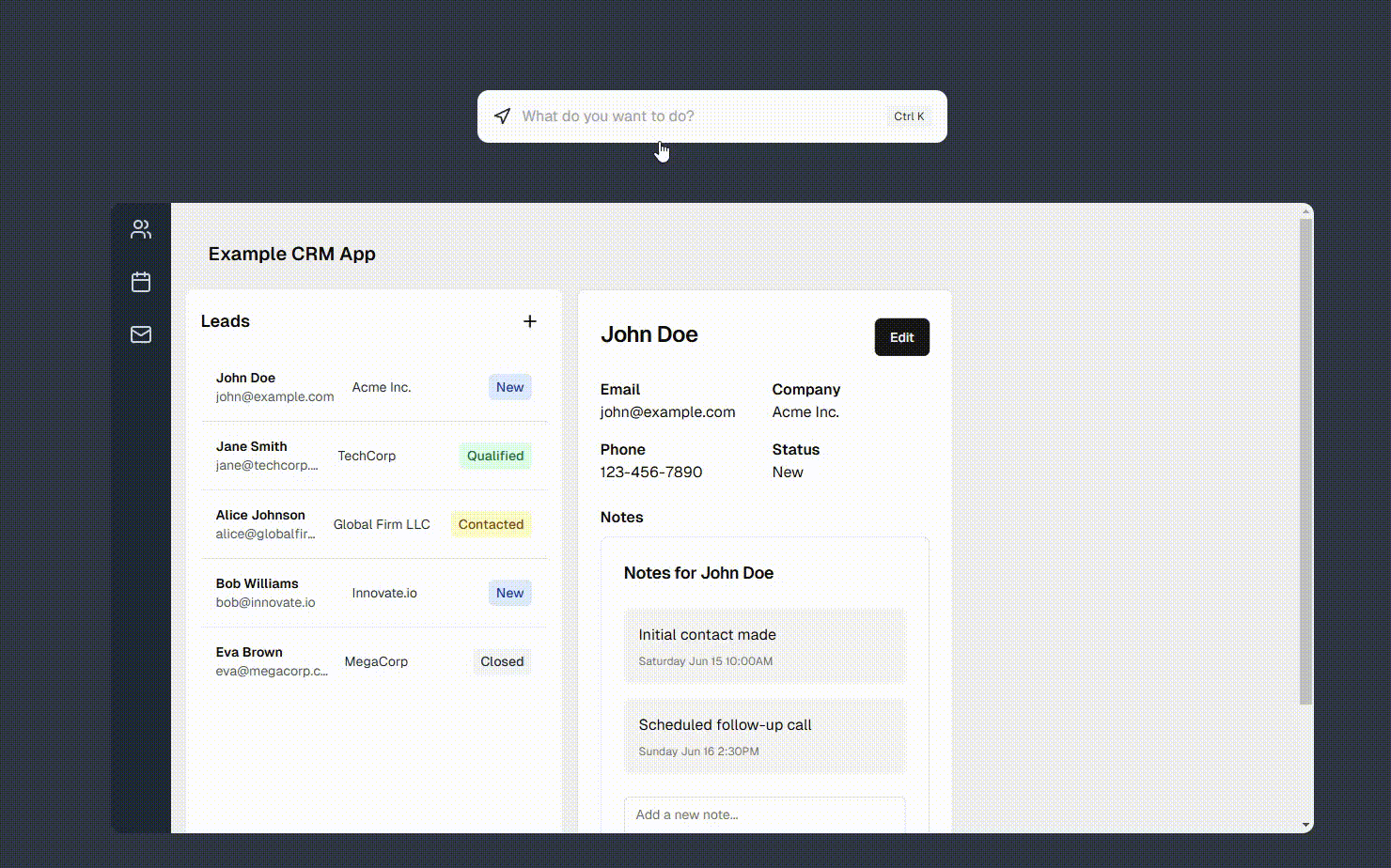
Congratulations!
Now you've got an AI React app that responds to user messages with interactive UI components!
To make an app for a different purpose, all you have to do is change the components you register with Hydra.
If you have any questions, reach out at support@usehydra.ai, or you can join our Discord community here.
If this tutorial was helpful, consider giving the repo a star on GitHub!
View on GitHubHappy Coding 🎈